To Place Markup Text
-
From the Redline task in the Tasks dialog's Markup tab, click the Place Text tool.
The Text Editor window opens.
-
Click the Place Text tool (
).

The Text Editor window opens.
-
In the Text Editor window, type the text.
As you move the pointer, the text displays dynamically.
-
Enter a data point to position the origin of the text element.
Text is placed with a predefined font, color, style. The font size is calculated to achieve a uniform size relative to the view. You cannot change the font, color, style or size settings.